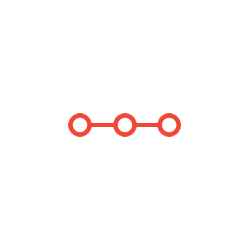you will create a network with one router, one switch and eight PCs. There are two tasks, each with deliverables for this activity. For this exercise, you will hardwire a VLAN and Create VLANS with trunks and sub-interfaces on a router.
INSTRUCTIONS TO CANDIDATESANSWER ALL QUESTIONS
Graded Exercise: VLANs
In this Packet Tracer graded exercise, you will create a network with one router, one switch and eight PCs. There are two tasks, each with deliverables for this activity. For this exercise, you will hardwire a VLAN and Create VLANS with trunks and sub-interfaces on a router.
Instructions
- You will be using a unique address given to you by your instructor: 10.___.0.0/16. The underline ___ indicates the number given to you by instructor. This is an IPv4 address that only you will be using this term.
- Answer the questions as you go through the steps and add the screenshots where indicated in the instructions document. Save and then submit the document with the screenshots using the upload instructions.
Unless specifically instructed to do so you will not upload the actual packet tracer file as part of this assignment.
Task 1 – Hardwired VLAN
- Start by creating the below network for your VLANs.
- Use the Generic Empty router and fill the slots with PT-Router-NM-1CGE ports.
You will be creating 8 vlans on the switch and running a cable directly from the port on the router to the vlan on the switch.
Below is a list of the VLANs on the switch.
- Create the VLANs by typing:
Sw1(config)# interface range f0/1 – 3
Sw1(config-if-range)# switchport mode access
Sw1(config-if-range)# switchport access vlan 10
- Enter the VLANs per the table below for the switch.
The VLANs will be:
VLAN 10 – Ports F0/1 – 3
VLAN 20 – Ports F0/4 – 6
VLAN 30 – Ports F0/7 – 9
VLAN 40 – Ports F0/10 – 12
VLAN 50 – Ports F0/13 – 15
VLAN 60 – Ports F0/16 – 18
VLAN 70 – Ports F0/19 – 21
VLAN 80 – Ports F0/22 – 23
|
System |
Port |
Connect To |
IP address |
Subnet Mask |
|
R1 |
G0/0 |
F0/1 |
10.___.1.1 |
255.255.255.248 |
|
|
G1/0 |
F0/4 |
10.___.1.9 |
255.255.255.248 |
|
|
G2/0 |
F0/7 |
10.___.1.17 |
255.255.255.248 |
|
|
G3/0 |
F0/10 |
10.___.1.25 |
255.255.255.248 |
|
|
G4/0 |
F0/13 |
10.___.1.33 |
255.255.255.248 |
|
|
G5/0 |
F0/16 |
10.___.1.41 |
255.255.255.248 |
|
|
G6/0 |
F0/19 |
10.___.1.49 |
255.255.255.248 |
|
|
G7/0 |
F0/22 |
10.___.1.57 |
255.255.255.248 |
- Create the following DHCP pools on your router:
ip dhcp pool mypool
network 10.___.1.0 255.255.255.248
default-router 10.___.1.1
ip dhcp pool mypool2
network 10.___.1.8 255.255.255.248
default-router 10.___.1.9
ip dhcp pool mypool3
network 10.___.1.16 255.255.255.248
default-router 10.___.1.17
ip dhcp pool mypool4
network 10.___.1.24 255.255.255.248
default-router 10.___.1.25
ip dhcp pool mypool5
network 10.___.1.32 255.255.255.248
default-router 10.___.1.33
ip dhcp pool mypool6
network 10.___.1.40 255.255.255.248
default-router 10.___.1.41
ip dhcp pool mypool7
network 10.___.1.48 255.255.255.248
default-router 10.___.1.49
ip dhcp pool mypool8
network 10.___.1.56 255.255.255.248
default-router 10.___.1.57
- Now plug each PC into the following Ports on the switch
|
System |
Port |
|
PC0 |
F0/2 |
|
PC1 |
F0/5 |
|
PC2 |
F0/8 |
|
PC3 |
F0/11 |
|
PC4 |
F0/14 |
|
PC5 |
F0/17 |
|
PC6 |
F0/20 |
|
PC7 |
F0/23 |
In this case, you are creating a hard-wired network into each VLAN in the switch.
- Pull a DHCP address to each PC. Ping from PC7 to PC0.
- Enter Simulation mode by clicking the button at the bottom right of the screen.
- Click on the show all/none button to clear the types of packets you will be seeing.
- Click on Edit filters and select the ICMP packets.
- Go back to PC7 and ping from PC7 to PC0.
- Start your simulation by clicking on the Auto Capture/play button.
Deliverables for Task 1
- Take screenshots of the following:
- Working network
- your DHCP configuration on your router
- ping from PC7 to PC0
- Answer the following question: How do your packets travel when pinging from PC7 to PC0? Use the space provided to answer the question.Click or tap here to enter text.
Task 2: Creating VLANs with Trunks and Sub-Interfaces
In this task, you will create the same network using trunks and sub-interfaces on the router.
- Remove your Generic Empty router and replace it with a 1941 router.
- Connect your router into the G0/1 port of the switch
- Since your PCs are all attached to the correct VLANs in the switch, you will not need to reprogram the switch, except to add a trunking port onto the G0/1 port.
- Go into your switch and type the following:
Sw1(config)# interface G0/1
Sw1(config-int)# switchport mode trunk
(That is it for the switch.)
- Go in and program the router.
- You need to turn on the Gigabit 0/0 port on the router.
R1(config)# interface G0/0
R1(config-int)# no shutdown
- Go in and program each of the following sub-interfaces into the router. Do not forget to put and encapsulation dot1q <VLAN #> before you put in your IP addresses.
|
System |
Port |
IP address |
Subnet Mask |
|
R1 |
G0/0.10 |
10.___.1.1 |
255.255.255.248 |
|
|
G0/0.20 |
10.___.1.9 |
255.255.255.248 |
|
|
G0/0.30 |
10.___.1.17 |
255.255.255.248 |
|
|
G0/0.40 |
10.___.1.25 |
255.255.255.248 |
|
|
G0/0.50 |
10.___.1.33 |
255.255.255.248 |
|
|
G0/0.60 |
10.___.1.41 |
255.255.255.248 |
|
|
G0/0.70 |
10.___.1.49 |
255.255.255.248 |
|
|
G0/0.80 |
10.___.1.57 |
255.255.255.248 |
- Add DHCP to your router.
ip dhcp pool mypool
network 10.___.1.0 255.255.255.248
default-router 10.___.1.1
ip dhcp pool mypool2
network 10.___.1.8 255.255.255.248
default-router 10.___.1.9
ip dhcp pool mypool3
network 10.___.1.16 255.255.255.248
default-router 10.___.1.17
ip dhcp pool mypool4
network 10.___.1.24 255.255.255.248
default-router 10.___.1.25
ip dhcp pool mypool5
network 10.___.1.32 255.255.255.248
default-router 10.___.1.33
ip dhcp pool mypool6
network 10.___.1.40 255.255.255.248
default-router 10.___.1.41
ip dhcp pool mypool7
network 10.___.1.48 255.255.255.248
default-router 10.___.1.49
ip dhcp pool mypool8
network 10.___.1.56 255.255.255.248
default-router 10.___.1.57
- Pull new IP addresses for each of your PCs.
- Verify that you can ping from PC2 to PC6.
- Enter the simulation mode by clicking the button at the bottom right of the screen.
- Click on the show all/none button to clear the types of packets you will be seeing.
- Click on Edit filters and select the ICMP packets.
- Go back to PC7 and ping from PC2 to PC6.
- Start your simulation by clicking on the Auto Capture/play button.
Deliverables for Task 2
- Take the following screenshots:
- Working network
- Your DHCP configuration on your router
- Ping from PC2 to PC6
- Answer the following question: How do your packets travel when pinging from PC2 to PC6? Answer in the space provided.Click or tap here to enter text
Attachments:
Related Questions
. Introgramming & Unix Fall 2018, CRN 44882, Oakland University Homework Assignment 6 - Using Arrays and Functions in C
DescriptionIn this final assignment, the students will demonstrate their ability to apply two ma
. The standard path finding involves finding the (shortest) path from an origin to a destination, typically on a map. This is an
Path finding involves finding a path from A to B. Typically we want the path to have certain properties,such as being the shortest or to avoid going t
. Develop a program to emulate a purchase transaction at a retail store. This program will have two classes, a LineItem class and a Transaction class. The LineItem class will represent an individual
Develop a program to emulate a purchase transaction at a retail store. Thisprogram will have two classes, a LineItem class and a Transaction class. Th
. SeaPort Project series For this set of projects for the course, we wish to simulate some of the aspects of a number of Sea Ports. Here are the classes and their instance variables we wish to define:
1 Project 1 Introduction - the SeaPort Project series For this set of projects for the course, we wish to simulate some of the aspects of a number of
. Project 2 Introduction - the SeaPort Project series For this set of projects for the course, we wish to simulate some of the aspects of a number of Sea Ports. Here are the classes and their instance variables we wish to define:
1 Project 2 Introduction - the SeaPort Project series For this set of projects for the course, we wish to simulate some of the aspects of a number of