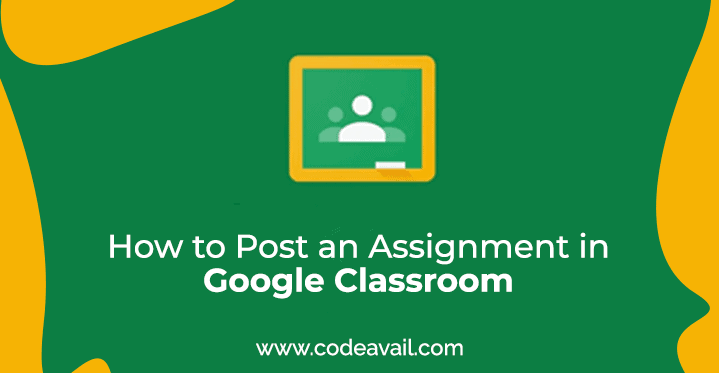Here in this blog, CodeAvail experts will explain to you 8 Steps on how to post an assignment in google classroom step by step.
How to post an assignment in Google classroom
Table of Contents
Online Google Classroom assignments help teachers and students to submit and review their assignments quickly. Students can submit their assignments on an online classroom by login into the Google Chrome student profile.
The Google classroom is the best way to handle everything because it concentrates less on tech and more on teaching. As the world is becoming more digital and the classes are becoming more and more paperless. Several teachers are looking for solutions to give assignments, manage their classrooms, interact with their students, and so on. Most of the students or teachers also seem confused when it comes to posting an assignment on google classroom as they don’t know how to post an assignment in google classroom. If you are confused about it then you don’t need to worry because in this article we are providing you the best ultimate guidance on it.
Google Classroom
A Google Classroom is a free web service, created by Google for students and teachers. It aims to simply produce, share, and grading assignments where there is no need for paper. The main objective of Google Classroom is to streamline the method of distributing files between teachers and students.
Google Classroom supports teachers and students to interact and can be utilized to create and distribute assignments. This is best for collaboration between teachers and between students, for education from a distance, and so on! You could compare it with Showbie, and many other online education platforms. It’s established on top of Google Drive and Google Docs which means it is very simple to utilize and natural for several teachers. But that does not make it boring. Google Classrooms are full of surprises you will see along the way.
Uses of Google Classroom
Following are the several uses of Google Classroom:
- This tool is utilized for sharing the assignments or homework between students and teachers.
- With this tool’s help, teachers can quickly post an announcement, which is necessary for the whole class. The announcement sent by the teachers is accessible in the student’s mail.
- Teachers can quickly share, create, and digitally manage their assignments. Teachers can also quickly review who has performed the work or not at the assigned time.
- Google Classroom also helps the teachers by grading the assignments, which are prepared by the students.
- The Google classroom provides each student to make the slides with their data. And, it also enables the different students to post comments on the slides of different students.
- The Google classroom enables the students to obtain the assignments and the study materials which are given by the teacher or the professor. It can also give a platform that supports a student to communicate with the teacher and different students.
- Google Classroom enables teachers to post one or more videos to an announcement or assignment.
- It is also utilized to make or manage an assignment with the due date.
- An icon is given by Google classroom. Students can also send mail to the teachers by this icon.
Steps on How to post an assignment in Google classroom -A Step By Step Guidance
- Log into your Google classroom and click the Stream tab.
- After that Click on the Assignment.
- Type in the title of the assignment and an optional description. To add instructions for the assignment description is a place.
- Click the due date to change it if required.
- To add the time Click Add Time of day on the due date that the assignment is due.
- To post assignment if you have materials, click the appropriate symbol:
Google Drive likewise joins a document to the assignment, however, it takes you right to your Google Drive to discover the file.
Paperclip connects a document to the assignment. Here, you can transfer the document from your hard drive, which will be put away on your Google Drive.
YouTube play button enables you to connect a YouTube video to the assignment. At the point when you click this button, you can look for the video on YouTube or Copy paste the URL of the YouTube video. At the point when you look for a video, YouTube results show directly in a similar window, and you can also preview the video, so there’s no compelling reason to visit the YouTube site.
You can tap the link button to paste in an outside URL to the assignment.
7. For records you transfer or browse from Google Drive, you can appoint approvals
for what the students can do. Click the drop-down list to permit students to do the following:
View only:
Select this choice in the event that you need the entirety of your students to peruse a similar record yet not modify it.
Edit:
Choose this alternative in the event that you need the entirety of your students to make changes to a similar document. This is acceptable just if students are relied upon to team up on an individual assignment.
Make a duplicate for every student:
To pick this choice if you need every student to have their duplicate of the assignment. Students can change and turn in the assignment independently. This is best for a run-of-the-mill schoolwork assignment in which the students are responsible for their own tasks.
8. Once the assignment is done, every student gets an e-mail notification of the assignment. The assignment displays on the Stream page of class, where you can observe how many students have finished their assignment.
Final words
We have included all the necessary information regarding google classrooms and step-by-step Steps on how to post an assignment in Google classroom. We have also included uses of google classrooms to help you know what else you can do in google classrooms. You don’t have to be an expert in managing these classrooms. You just need some basic guidance about Google classroom, which we already included in this article.
If you need help regarding your assignment/homework you can contact us anytime and from anywhere. We have years of experienced writers who have immense knowledge in their respective fields. They are available round the clock for your help.
Our computer science homework help and computer science assignment help provide you high-quality content along with the plagiarism reports. We also provide the assignments with well-formatted structures and deliver them within the slotted time. All these facilities are available at a reasonable price.