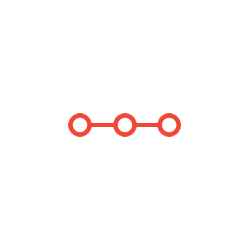Create a windows form application letting the user play the game Rock, Paper, Scissors, Lizard, Spock against the computer.
INSTRUCTIONS TO CANDIDATESANSWER ALL QUESTIONS
Create a windows form application letting the user play the game Rock, Paper, Scissors, Lizard, Spock against the computer. The program should work as follows:
1. When the game begins, a random number in the range of 1 through 5 is generated for the
computer’s choice – DO NOT SHOW THIS VALUE YET!
a. If the computer/player chooses 1, they have chosen Rock
b. If the computer/player chooses 2, they have chosen Paper
c. If the computer/player chooses 3, they have chosen Scissors
d. If the computer/player chooses 4, they have chosen Lizard
e. If the computer/player chooses 5, they have chosen Spock
2. The user must select from the 5 choices (Rock, Paper, Scissors, Lizard, Spock) each time before they play the game. It is your choice how you get the player’s input (radiobutton, textbox, etc.).
a. Do not use defaults – The user MUST make a choice each time.
b. The user should have the textual choices to choose from NOT the number choice. I.e., do not have the user select 1, 2, 3, etc., they should select Rock, Paper, Scissors, etc.
3. Include an area on the form showing running totals of wins, losses, and ties.
a. The output will be like the following replacing the <> with actual values:
i. Total Games Played: <total played since starting the program>
ii. Player Won: <total games player won>.
iii. Computer Won: <total games computer won>
iv. Ties: <total ties>
b. Example output might look like the following:
i. Total Games Played: 8
ii. Player Won: 3
iii. Computer Won: 2
iv. Ties: 3
4. There should be the following buttons on the form. Place them on the form in the order/location you feel works best for your expected user. You might consider grouping the buttons in different areas instead of just listing them all in order at the bottom, top, side of your form.
a. About. When clicked, this button at a minimum will provide the following information to the user (replace the information inside the <> with appropriate information):
i. Created By <your name>
ii. Created For < the name of this class>
iii. Date Created < the date you created the program>
b. Winning Combinations. When clicked this will show the following winning combinations so it is easy for your user to identify all the winning combinations. Hint: mashing all this in one line with no punctuation is not easy for a user. You may read in this information from a file (see chapter 5) or hard code it in your program.
i. Scissors cuts paper
ii. Paper covers rock
iii. Rock crushes lizard
iv. Lizard poisons Spock
v. Spock smashes scissors
vi. Scissors decapitates lizard
vii. Lizard eats paper
viii. Paper disproves Spock
ix. Spock vaporizes rock
x. Rock crushes scissors
c. Background. When clicked this will show the following background information. You may read in this information from a file (see chapter 5) or hard code it in your program.
i. Rock Paper Scissors Lizard Spock is an extension of the classic game of chance, Rock Paper Scissors, created by Sam Kass and Karen Bryla in 1998. This was created because it seems like when you know someone well enough, 75-80% of any Rock-Paper-Scissors games you play with that person end up in a tie. This is a slight variation reducing that probability and this version is nice because it satisfies the Law of Fives. In the Big Bang Theory, it is first used to settle a dispute about what to watch on TV between Sheldon and Raj in the "The Lizard- Spock Expansion" and then mentioned again in the "The Rothman Disintegration", where Sheldon explains the rules to Penny and Barry Kripke.
d. Reset. When clicked you should reset everything back to what it was when the user first started the program. This way the player does not have to exit the game and restart it just to start over.
i. I.e., zero games played/won/tied, etc.
e. Exit. When clicked this exits your program.
f. Play. When clicked AND the user has not selected a choice, tell them they need to make a choice before they can play the game OR you can disable the Play button until they make a choice (disabling it after each game). When clicked AND the user has selected a choice the program will use the player’s and computers choices to determine a winner and display that information to the player based on the below guidance:
i. The output will be like the following (replacing the information between the <> with actual information) depending on the game’s outcome:
1. When the player wins: Player Wins - <use the winning combination text>!
a. For example, if Player selected Rock and Computer selected Scissors the display would read:
Player Wins - Rock crushes scissors!
2. When the computer wins: OH NO! Player loses and Computer Wins! -
<use the winning combination text>!
a. For example, if Player selected Scissors and Computer selected Rock the display would read:
OH NO! Player loses and Computer Wins! - Rock crushes scissors!
3. When there is a tie: It is a Tie! Player and Computer both selected
<players/computers selection>. Try again!
a. For example, if Player and Computer both selected Scissors the display would read:
Attachments:
Related Questions
. Introgramming & Unix Fall 2018, CRN 44882, Oakland University Homework Assignment 6 - Using Arrays and Functions in C
DescriptionIn this final assignment, the students will demonstrate their ability to apply two ma
. The standard path finding involves finding the (shortest) path from an origin to a destination, typically on a map. This is an
Path finding involves finding a path from A to B. Typically we want the path to have certain properties,such as being the shortest or to avoid going t
. Develop a program to emulate a purchase transaction at a retail store. This program will have two classes, a LineItem class and a Transaction class. The LineItem class will represent an individual
Develop a program to emulate a purchase transaction at a retail store. Thisprogram will have two classes, a LineItem class and a Transaction class. Th
. SeaPort Project series For this set of projects for the course, we wish to simulate some of the aspects of a number of Sea Ports. Here are the classes and their instance variables we wish to define:
1 Project 1 Introduction - the SeaPort Project series For this set of projects for the course, we wish to simulate some of the aspects of a number of
. Project 2 Introduction - the SeaPort Project series For this set of projects for the course, we wish to simulate some of the aspects of a number of Sea Ports. Here are the classes and their instance variables we wish to define:
1 Project 2 Introduction - the SeaPort Project series For this set of projects for the course, we wish to simulate some of the aspects of a number of